This is the exact contact form i use on my blog and you can check it here 💬. The contact form, follows google's new designing Technics that deals with shadows and hovers. Contact form is very important to your blog, since it helps users get in touch with you.
Not only is the contact form important, it also need o have a fancy look, since users will often visit the page to send a message across. So it will be advice to use a pretty awesome contact form for your blog.
Lets Get Started! 👍
Step 1 - Create A Page
We would want to have a unique page set aside for the contact form. We can also place it in a post but a page a more advised.Logon to blogger.com Pages New page
Step 2 - Edit Page
Now input the title of the new page e.g. My Contact Form, Send a Mail, etc. And switch to HTML in the navbar.Step 3 - Install Blogger Contact Form
Copy the below code and paste it inside the box at the bottom. Make the below changes to make it suit your blog style.<style scoped="scoped">
.blanterinput{float:none;position:relative;margin-bottom:45px;margin-right:10px}.blanterinput input,.blanterinput textarea{font-size:15px;padding:15px 0;display:block;width:100%;border:none;border-bottom:1px solid #ddd}.blanterinput input:focus,.blanterinput textarea:focus{outline:none}.blanterinput label{color:#999;font-size:15px;font-weight:400;position:absolute;pointer-events:none;left:0;top:10px;transition:.2s ease all}.blanterinput input:focus ~ label,.blanterinput input:valid ~ label,.blanterinput textarea:focus ~ label,.blanterinput textarea:valid ~ label{top:-20px;font-size:14px;color:#07ACEC}.bar{position:relative;display:block;width:100%}.bar:before,.bar:after{content:'';height:2px;width:0;bottom:1px;position:absolute;background:#07ACEC;transition:.2s ease all}.bar:before{left:50%}.bar:after{right:50%}.blanterinput input:focus ~ .bar:before,.blanterinput input:focus ~ .bar:after,.blanterinput textarea:focus ~ .bar:before,.blanterinput textarea:focus ~ .bar:after{width:50%}.highlight{position:absolute;height:50%;width:100px;top:25%;left:0;pointer-events:none;opacity:.5}.blanterinput input:focus ~ .highlight,.blanterinput textarea:focus ~ .highlight{animation:inputHighlighter .3s ease}.blanterinput input:focus ~ label,.blanterinput input:valid ~ label,.blanterinput textarea:focus ~ label,.blanterinput textarea:valid ~ label{top:-20px;font-size:13px;color:#07ACEC}
input#ContactForm1_contact-form-email-message{height:150px}
input#ContactForm1_contact-form-submit{color:#fff!important;background:#07ACEC;padding:15px 25px;border-radius:4px;border:none;outline:none;box-shadow:0 2px 5px 0 rgba(0,0,0,0.16),0 2px 10px 0 rgba(0,0,0,0.12);cursor:pointer;transition:all .4s ease-in-out;text-transform:uppercase;float:left;margin-top:15px}
input#ContactForm1_contact-form-submit:hover{box-shadow:0 8px 17px 0 rgba(0,0,0,0.2),0 6px 20px 0 rgba(0,0,0,0.19)}
#ContactForm1_contact-form-error-message{float:right;background:#D32F2F;color:#fff;font-size:13px;font-weight:700;border-radius:3px}#ContactForm1_contact-form-success-message{float:right;background:#4CAF50;color:#fff;font-size:13px;font-weight:700;border-radius:3px}
</style>
<form name="contact-form">
<div class="blanterinput">
<input class="validate" id="ContactForm1_contact-form-name" name="name" required="" type="text" value="" />
<span class="highlight"></span>
<span class="bar"></span>
<label>Name</label>
</div>
<div class="blanterinput">
<input class="validate" id="ContactForm1_contact-form-email" name="email" required="" type="email" value="" />
<span class="highlight"></span>
<span class="bar"></span>
<label>Email</label>
</div>
<div class="blanterinput">
<textarea class="validate" cols="25" id="ContactForm1_contact-form-email-message" name="email-message" required="" rows="5"></textarea>
<span class="highlight"></span>
<span class="bar"></span>
<label>Message</label>
</div>
<input id="ContactForm1_contact-form-submit" type="button" value="Send" />
<div id="ContactForm1_contact-form-error-message">
</div>
<div id="ContactForm1_contact-form-success-message">
</div>
</form>
<script src="https://www.blogger.com/static/v1/widgets/2271878333-widgets.js" type="text/javascript"></script>
<script type="text/javascript">
//<![CDATA[
if (typeof(BLOG_attachCsiOnload) != 'undefined' && BLOG_attachCsiOnload != null) { window['blogger_templates_experiment_id'] = "templatesV1";window['blogger_blog_id'] = '8866800899420715293';BLOG_attachCsiOnload(''); }_WidgetManager._Init('//www.blogger.com/rearrange?blogID\x3d7997963827220167751','//obhiabablog.blogspot.com/','7997963827220167751');
_WidgetManager._RegisterWidget('_ContactFormView', new _WidgetInfo('ContactForm1', 'footer1', null, document.getElementById('ContactForm1'), {'contactFormMessageSendingMsg': '<span style="padding:5px 10px">Sending...</span>', 'contactFormMessageSentMsg': '<span style="padding:5px 10px">Your message has been sent.</span>', 'contactFormMessageNotSentMsg': '<span style="padding:5px 10px">Message could not be sent. Please try again later.</span>', 'contactFormInvalidEmailMsg': '<span style="padding:5px 10px">A valid email address is required.</span>', 'contactFormEmptyMessageMsg': '<span style="padding:5px 10px">Message field cannot be empty.</span>', 'title': 'Contact Form', 'blogId': '8866800899420715293', 'contactFormNameMsg': 'Name', 'contactFormEmailMsg': 'Email', 'contactFormMessageMsg': 'Message', 'contactFormSendMsg': 'Send', 'submitUrl': 'https://www.blogger.com/contact-form.do'}, 'displayModeFull'));
//]]>
</script>
Step 4 - Customisation
Replace the following with your specific values in other to make it work smoothly for you.7997963827220167751 - Replace with your blog ID
obhiabablog.blogspot.com - Replace with your blog URL
Widget Credit
This widget was published by Rhinokage Rio on Dunia Blanter and you can view the original post - Cara Membuat Material Design Contact Form di BlogFinal Words
End of today's post. Enjoy the contact form with awesome material design styles. Hope this solves any issues you are facing.Happy Blogging 💗
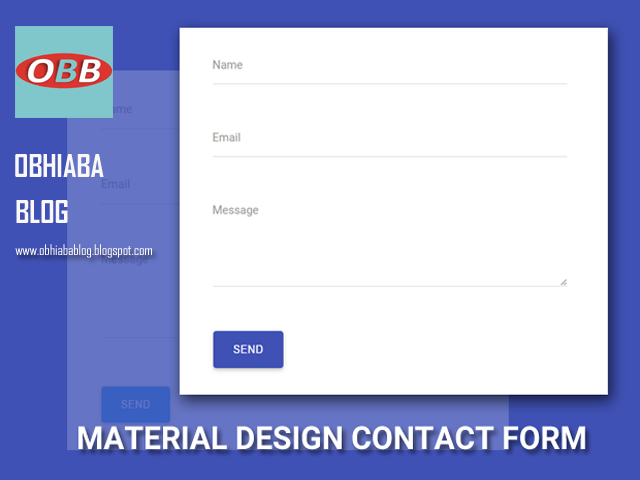

0 Response to "Blogspot Material Design Contact Form"
Posting Komentar